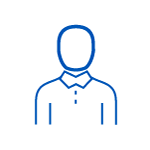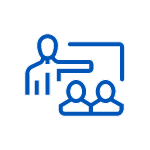- 5-day instructor-led training course
Course taught by VMWare instructors
VMware Horizon 8 Fast Track: Deploy and Manage + App Volumes
Course 2275
- Duration: 5 days
- Language: English
- Level: Intermediate
VMware Horizon 8: Fast Track is a five-day combination course of VMware Horizon 8: Skills for Virtual Desktop Management, VMware Horizon 8: Infrastructure Administration, and VMware App Volumes and Dynamic Environment Manager. Eight days of content are taught over five-days of extended learning.
This training collection gives you the hands-on skills to deliver virtual desktops and applications through a single virtual desktop infrastructure platform. You will build on your skills in configuring and managing VMware Horizon® 8 through a combination of lecture and hands-on labs. You learn how to configure and deploy pools of virtual machines and how to provide a customized desktop environment to end-users.
Additionally, you will learn how to install and configure a virtual desktop infrastructure platform. You learn how to install and configure VMware Horizon® Connection Server™, VMware Unified Access Gateway™, how to configure a load balancer for use with Horizon, and how to establish Cloud Pod Architecture. Additionally, you will learn how to use App Volumes to deliver applications and data to desktops and users in seconds and at scale.
You will gain skills in managing application lifecycles from installation to update and replacement. You will also learn how to use Dynamic Environment Manager to provide personalization and dynamic policy configuration across virtual, physical, and cloud-based environments to simplify end-user profile management.
Horizon 8: Fast Track Training Delivery Methods
In-Person
Online
Horizon 8: Fast Track Training Information
In this course, you will learn how to:
- Recognize the features and benefits of VMware Horizon.
- Define a use case for your virtual desktop and application infrastructure.
- Use vSphere to create VMs to be used as desktops for VMware Horizon.
- Create and optimize Windows VMs to create VMware Horizon desktops.
- Install and Configure Horizon Agent on a VMware Horizon desktop.
- Configure, manage, and entitle desktop pools of full VMs.
- Configure and manage the VMware Horizon Client systems and connect the client to a VMware Horizon desktop.
- Configure, manage, and entitle pools of instant-clone desktops.
- Create and use Remote Desktop Services (RDS) desktops and application pools.
- Monitor the VMware Horizon environment using the VMware Horizon console Dashboard and Horizon Help Desk Tool.
- Identify VMware Horizon Connection Server installation, architecture, and requirements.
- Describe the authentication and certificate options for a Horizon environment.
- Recognize the integration process and benefits of Workspace ONE Access and Horizon 8.
- Compare the remote display protocols that are available in VMware Horizon.
- Describe the 3D rendering options available in Horizon 8.
- Discuss scalability options available in Horizon 8.
- Describe different security options for Horizon environment.
- Identify the components of Application and Profile Management in VMware Horizon.
- Describe the benefits of Application and Profile Management in VMware Horizon.
- Describe the features and functions of App Volumes and Dynamic Environment Manager.
- Create and update Application Packages.
- Create and deploy Writable Volumes.
- Install and configure Dynamic Environment Manager.
- Manage application configurations, user environment settings, and personalization settings.
- Describe VMware Horizon Smart Policies available in Dynamic Environment Manager.
Training Prerequisites
Customers attending this course should have, at a minimum, the following and should also have the following Microsoft Windows system administration experience:
- Use VMware vSphere® Web Client to view the state of virtual machines, datastores, and networks
- Open a virtual machine console on VMware vCenter Server® and access the guest operating system
- Create snapshots of virtual machines
- Configure guest customization specifications
- Modify virtual machine properties
- Convert a virtual machine into a template
- Deploy a virtual machine from a template
Certification Information
This training will prepare you for the VMware Certified Professional – Desktop and Mobility 2020 (VCP-DTM 2020) certification.
Horizon 8: Fast Track Training Outline
- Introductions and course logistics
- Course objectives
- Recognize the features and benefits of Horizon
- Describe the conceptual and logical architecture of Horizon
- Convert customer requirements to use-case attributes
- Define a use case for your virtual desktop and application infrastructure
- Explain basic virtualization concepts
- Use VMware vSphere® Client™ to access your vCenter Server system and VMware ESXi™ hosts
- Create, provision, and remove a virtual machine
- Create a Windows and a Linux virtual machine using vSphere
- Optimize and prepare Windows and Linux virtual machines to set up Horizon desktop VMs
- Outline the configuration choices when installing Horizon Agent on Windows and Linux virtual machines
- Create a golden image for Windows and Linux Horizon desktops
- Identify the steps to set up a template for desktop pool deployment
- List the steps to add desktops to the VMware Horizon® Connection Server™ inventory
- Compare dedicated-assignment and floating-assignment pools
- Outline the steps to create an automated pool
- Define user entitlement
- Explain the hierarchy of global, pool-level, and user-level policies
- Describe the different clients and their benefits
- Access Horizon desktop using various Horizon clients and HTML
- Configure integrated printing, USB redirection, and the shared folders option
- Configure session collaboration and media optimization for Microsoft Teams
- List the advantages of instant clones
- Explain the provisioning technology used for instant clone desktop pools
- Set up an automated pool of instant clones
- Push updated images to instant clone desktop pools
- Explain the difference between an RDS desktop pool and an automated pool
- Compare and contrast an RDS session host pool, a farm, and an application pool
- Create an RDS desktop pool and an application pool
- Access RDS desktops and application from Horizon Client
- Use the instant clone technology to automate the build-out of RDSH farms
- Configure load-balancing for RDSHs on a farm
- Monitor the status of the Horizon components using the Horizon Administrator console dashboard
- Monitor desktop sessions using the HelpDesk tool
- Monitor the performance of the remote desktop using the Horizon Performance Tracker
- Recognize VMware Horizon reference architecture
- Identify the Horizon Connection Server supported features
- Identify the recommended system requirements for Horizon Connection Server
- Configure Horizon event database
- Outline the steps for the initial configuration of Horizon Connection Server
- Discuss the AD LDS database as a critical component of Horizon Connection Server installation
- Compare the authentication options that Horizon Connection Server supports
- Describe the Smartcard authentication options that Horizon Connection Server supports
- Outline the steps to create a Horizon administrator and custom roles
- Describe the roles available in a Horizon environment
- Explain the role that certificates play for Horizon Connection Server
- Install and configure certificates for Horizon Connection Server
- Install and configure True SSO in a Horizon environment
- Recognize the features and benefits of Workspace ONE Access
- Recognize the Workspace ONE Access console features
- Explain identity management in Workspace ONE Access
- Explain access management in Workspace ONE Access
- Describe the Workspace ONE Access directory integration
- Deploy virtual applications with Workspace services
- Compare the remote display protocols that are available in VMware Horizon
- Describe BLAST
- Describe the BLAST Display Protocol Codecs
- Summarize BLAST Codec options
- List ideal applications for each BLAST codec
- Describe BLAST and PCoIP ADMX GPO common configurations
- Describe the 3D rendering options available in Horizon 8
- Compare vSGA and vDGA
- List the steps to configure graphics cards for use in a Horizon environment
- Describe the purpose of a replica connection server
- Explain how multiple Horizon Connection Server instances in a pod maintain synchronization
- List the steps to configure graphics cards for use in a Horizon environment
- Configure a load balancer for use in a Horizon environment
- Explain Horizon Cloud Pod Architecture LDAP replication and VIPA
- Explain Horizon Cloud Pod Architecture scalability options
- Explain concepts relevant to secure Horizon connections
- Describe how to restrict Horizon connections.
- Discuss the benefits of using Unified Access Gateway
- List the two-factor authentication options that are supported by Unified Access Gateway
- Identify the Horizon Application and profile management components
- Describe the benefits of VMware Dynamic Environment Manager
- Identify the Horizon application and profile management components
- Describe the key benefits of App Volumes
- Explain how ThinApp virtualizes an application
- Explain the concept of simplified application packaging
- Differentiate between an application, package, and program
- Create and manage an Application Package
- Use markers to assign the new version of an Application Package
- Describe what a writable volume is and where it is used
- Describe the operation of a writable volume
- Explain how to assign a writable volume to a desktop
- Create and assign a writable volume in a lab environment
- Describe Dynamic Environment Manager and its architecture
- Describe the functional areas and benefits of Dynamic Environment Manager
- Describe Dynamic Environment Manager profile management and its features
- Describe the capabilities of the primary tabs in the management console
- Describe how VMware Dynamic Environment Manager supports multiple environments
- Identify the key settings for creating and managing user environment settings on the User Environment page
- Use Windows ADMX templates to configure user policies
- Configure application blocking and configure privilege elevation
- Recover from application configuration mistakes by using the Dynamic Environment Manager Self-Support tool
- Explain how administrators and support staff can use the Dynamic Environment Manager Helpdesk
- Support Tool to troubleshoot profile problems
- Enable and synchronize the offline use of VMware Dynamic Environment Manager by using the Dynamic
- Environment Manager SyncTool
- Create predefined configurations for applications by using the Application Profiler
- Describe VMware Horizon Smart Policies
- Overview of VMware Horizon Smart Policies conditions
- Examples of VMware Horizon Smart Policies
Need Help Finding The Right Training Solution?
Our training advisors are here for you.
Horizon 8: Fast Track Training FAQs
VMware outlines certification requirements here.
Operators, administrators, and architects for VMware Horizon should enroll in this course. These individuals are responsible for the creation, maintenance, and or delivery of remote and virtual desktop services.
Additional duties can include the implementation, support, and administration of an organization's end-user computing infrastructure.
The VMware Horizon 8 Fast Track: Deploy and Manage + App Volumes course is five days long, with 8 days of content taught over extended learning.