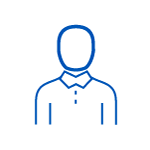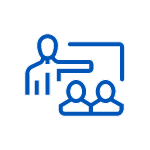Gain essential skills to become a Collaboration Communications Systems Engineer with our MS-721 course. Learn networking, telecommunications, MS Teams deployment, & more.
MS-721, MS 721, MS721, Collaboration Communications Systems Engineer, networking, telecommunications, audio/visual and meeting room technologies, identity and access management, Microsoft Teams, Microsoft Teams Phone, meetings, certified devices, Microsoft Teams Rooms, Surface Hub, Microsoft Teams admin center, PowerShell, Microsoft Teams Rooms Pro Portal, Call Quality Dashboard, PSTN connectivity, Microsoft Calling Plans, Operator Connect, Teams Phone Mobile, Direct Routing, Teams meetings and calling, Teams Phone deployment, Microsoft Teams Room for Android, Microsoft Teams Rooms for Windows, Teams network requirements, Teams Network planner, Teams Network Assessment Tool, Optimize network and WiFi for media flow, Configure and deploy Teams Phone, emergency calling addresses, Microsoft Calling Plan numbers, Operator Connect, Audio Conferencing, Communication Credits, Session Border Controller (SBC), advanced voice routing, provision users, number translation, dial plans, Survivable Branch Appliance (SBA), third-party policy-based compliance recording, third-party contact center solutions, Voice Bots, Microsoft 365, Configure auto attendants and call queues, Teams phones, Teams displays, Teams Rooms Pro Management Portal, Microsoft 365 tenant, room mailbox properties, Troubleshoot Teams devices, Collaboration Communications Systems Engineer Certification, Exam MS721, Exam MS 721, MS721, MS 721, Microsoft role-based certification exam, Samarbete Kommunikationssystem Ingenjör, nätverk, telekommunikation, ljud-/bild- och mötesrumsteknologier, identitets- och åtkomsthantering, Microsoft Teams, Microsoft Teams Phone, möten, certifierade enheter, Microsoft Teams Rooms, Surface Hub, Microsoft Teams administrativa centrum, PowerShell, Microsoft Teams Rooms Pro Portal, Call Quality Dashboard, PSTN-anslutning, Microsoft Calling Plans, Operator Connect, Teams Phone Mobile, Direct Routing, Teams möten och samtal, Teams Phone-implementering, Microsoft Teams Room för Android, Microsoft Teams Rooms för Windows, Teams nätverkskrav, Teams Network planner, Teams Network Assessment Tool, Optimering av nätverk och WiFi för mediaflöde, Konfigurera och implementera Teams Phone, nödanropsadresser, Microsoft Calling Plan-nummer, Operator Connect, Audio Conferencing, Communication Credits, Session Border Controller (SBC), avancerad röstvägledning, tilldela användare, nummeröversättning, röstplaner, Survivable Branch Appliance (SBA), tredjepartsbaserade regleringsinspelningar, tredjeparts kontaktcenterlösningar, Voice Bots, Microsoft 365, Konfigurera automatsvar och samtalsköer, Teams-telefoner, Teams-skärmar, Teams Rooms Pro Management Portal, Microsoft 365-hyresgäst, egenskaper för rumspostlåda, Felsökning av Teams-enheter, Samarbete Kommunikationssystem Ingenjör-certifiering, Exam MS-721, MS-721-examen, MS721, MS 721, Microsofts rollbaserade certifieringsexamen